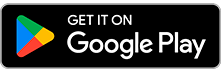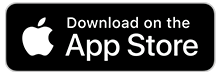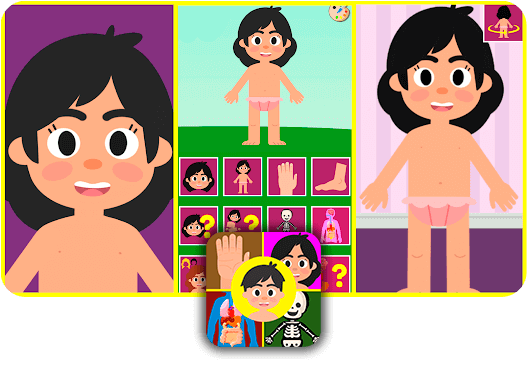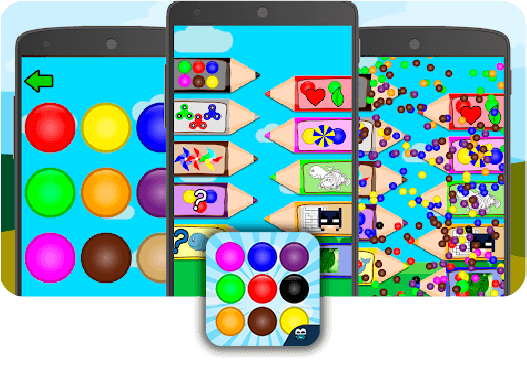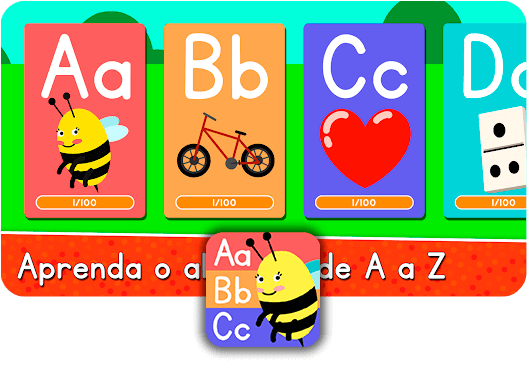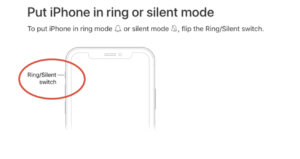Latest updates and releases
Games
About Us




Support
Because of ads we are able to keep all of our app content for free, because it’s a really expensive process to develop and update an app, so ads are the easiest way we can fund the best apps and games completely free for everyone.
But you can remove the ads by purchasing the ad-free version of the games or app at an affordable price for everyone.
Generally in the settings menu (gear design) you will find the option Remove Ads and Restore purchase, if you have already made the purchase before. None of our games currently have a subscription, once you’ve purchased the ad-free version, you’ll be ad-free forever, and at no additional cost.
Restart the app or game, if it’s still showing ads, the “Restore Purchases” option may resolve it, usually it’s in settings, near the button you clicked to remove the ads.
If it’s still showing, we can refund your purchase.
Purchasing the ad-free version only works on one user account, the one who made the purchase.
If you’ve switched devices and you’re still using the same Google or Apple account, just click on “Restore Purchases”, it’s usually in the settings menu.
If you are using a different email account, please log in to the account that was used to make the purchase in order to restore the ad-free version.
Android:
We need the 17-digit transaction codes (in the format GPA.XXXX-XXXX-XXXX-
XXXXX), sent by Google to the email you registered with your Google Play account.
You can find more information on how to get these codes here (https://support.google.com/googleplay/answer/2850369).
Then just send the code, the name of the application or game, and the reason for the withdrawal to our email contato@appsbergman.com.
iOS:
Apple does not allow developers to refund users directly.
But you can get your money back by following these steps:
• Open the email application from your device’s home screen.
• Look for your in-game purchase receipt.
• Click on the receipt for the purchase that needs a refund.
• Click on “Report Problem” next to the purchase you want to report. You will be taken to Apple’s refund page.
• Enter your Apple ID and password.
• Click on “Select Problem” and select the option that most closely matches the reason of your refund request.
Describe what happened and click submit.
After that Apple will contact you to finalize the process.
We will try to resolve the issue as soon as possible! To help us, send us the following information so we can better understand what is happening:
• The device model you use to play the game;
• The version of Android or iOS you are currently using;
• The version of the game installed on your device
• Screenshot or video of the moment when the error is happening.
Then just send this information to the email contato@appsbergman.com.
As most of our games are educational, your help is very important for children to learn correctly in many ways and in many different languages.
If you have found any errors, you can inform us in our email contato@appsbergman.com, and we will correct the error as soon as possible.
To solve the problem, you can:
* Verify your volume settings are set up correctly
*Update to the latest version
Additionally, if you have an iOS device:
When accessing the app, please be sure to turn the Ring/Silent switch to ring
If your problem continues, please reach out to us through the help widget icon in the lower right corner of the Help Center